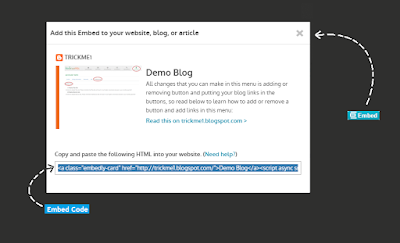Placing ads in blogger mobile site is always difficult for every newbie because handling blogger template is not easy especially in case of mobile blogging it becomes more difficult so bloggers either avoid placing ads in blogger mobile site or add ads as a gadget or try to show infolinks ads in mobile site. Adding ads in gadget is not a problem but it may slow down your mobile site. But its important also to show ads on mobile site specially those bloggers which have majority of visitors on mobile site really need to show ads in mobile to get a maximum benefit from blog. So this tutorial is to show you how to place ads in blogger mobile site just above the comment box below every post. It will boost your blog revenue to a great extend. So lets start!
Steps To Follow To Show Ads In Blogger Mobile Site Above Comments:
Step 1: Go to blogger dashboard and navigate to template.
Step 3: Search for below piece of code by pressing CTRL+F on your keyboard.
<b:if cond='data:post.allowComments'><h4><data:post.commentLabelFull/>:</h4>
Step 4: Copy below code and paste it just above the above code.
<b:if cond='data:blog.isMobile == "true"'>
<b:if cond='data:blog.pageType == "item"'>
---YOUR AD CODE HERE---
</b:if>
</b:if>
<b:if cond='data:blog.isMobile == "true"'>
<b:if cond='data:blog.pageType == "item"'>
---YOUR AD CODE HERE---
</b:if>
</b:if>
Step 5: Replace "---YOUR AD CODE HERE---" with your ad code.
Step 6: Save your template and you are done.
Ad Not Displaying In Mobile?
Follow below steps if your ad is not showing in mobile:
Step 1: Go to template and click on setting icon below the mobile site preview.
Step 2: Enable custom template for your mobile site as shown in below image.
Step 3: Click on save and you are done.
Search Tags: how to show ads in blogger,show ads in blogger mobile,display adsense ads in blogger mobile,how to show adsense on blogspot mobile site,101helper make money blogging,ads below footer,above comments blogger mobile site.
Ad Not Displaying In Mobile?
Follow below steps if your ad is not showing in mobile:
Step 1: Go to template and click on setting icon below the mobile site preview.
Step 2: Enable custom template for your mobile site as shown in below image.
Step 3: Click on save and you are done.
Search Tags: how to show ads in blogger,show ads in blogger mobile,display adsense ads in blogger mobile,how to show adsense on blogspot mobile site,101helper make money blogging,ads below footer,above comments blogger mobile site.