Saturday, October 31, 2015
How To Change Title And Description Of Blog - Blogger
The title of a site or blog is given at the time of creation and is recommended to be 100% seo friendly because it play a major role in getting organic traffic from search engines. So a title should contain the most relevant keywords to generate a high traffic. Similar to it description is also very important because search engines show results on the basis of description. So its very important to give a seo friendly title and description to a blog. But as beginner to blogging most of the people do it wrong because they are unaware of seo. However if they want to change title or description of their blogs they can do it is seconds. Because blogger lets its users to do so. So this post is about changing the title and description of a blogger blog. If you want to change your blog's title and description then follow below steps:
How To Change Title And Description In Blogger?
Step 1: Go to blogger and log-in to your blogger account.
Step 2: Go to settings > Basic:
Step 3: Click on Edit to edit title or description and after making changes click on Save Changes:
That's it you are done successfully. Make sure to add meta description and title in your blog's template. Don't miss Seo Posts to generate a high traffic for your blog!
Search Tags: How to generate high blog traffic, how to optimise title and description in blogger, keywords for blog title, 101helper seo tutorials, 101helper blogging tutorials, high traffic tricks for blogger blogs.
Sunday, October 25, 2015
Animated Slideout Facebook Follow/like Box For Blogger
Facebook followers are like treasure for a blogger because bloggers like me love followers and fans. Its not easy to create fans. It takes a lot of time and great work to get followers and fans. But if you have a good blog and a great content and people love your content and share their experience by comments then you can let them follow you. It will be good for you and also for them. Because they will get latest updates by following you and you will get followers as well as more traffic to your blog. So this gadget is very useful for you. You may like to read its features before installing it!
Features:
- It has an amazing design and a stylish look.
- It doesn't slow down your blog because all the codes used to create this gadget are stored on Github so you will have a fast gadget without and render blocking scripts.
- It is fully responsive.
- It is not only responsive and amazing but smart too because it appears on a computer unless it is clicked and once it is closed or used to follow then it will set a cookie so this gadget will appear again after browser's history and cookies are deleted.
Screenshot:
How To Add Animated Slideout Follow Box(For Person) In Blogger?
As this is for personal use so I mentioned (for person) above. It can't be used for pages. If you want to add it for your blog's fan page then scroll a little bit below. Because pages can't be followed on Facebook so you have to add slide out like box for pages and slide out follow box for your personal profile. Follow below steps to add slide out follow box in your blog:
Step 1: Go to blogger dashboard and navigate to Layout.
Step 2: Click on add a gadget and find Html/Javascript.
Step 3: Click on Html/Javascript.
Step 4: Copy the below code and paste it into the Html/Javascript window:
How To Add Animated Slideout Follow Box(For Person) In Blogger?
As this is for personal use so I mentioned (for person) above. It can't be used for pages. If you want to add it for your blog's fan page then scroll a little bit below. Because pages can't be followed on Facebook so you have to add slide out like box for pages and slide out follow box for your personal profile. Follow below steps to add slide out follow box in your blog:
Step 1: Go to blogger dashboard and navigate to Layout.
Step 2: Click on add a gadget and find Html/Javascript.
Step 3: Click on Html/Javascript.
Step 4: Copy the below code and paste it into the Html/Javascript window:
<div id="fb-root"></div> <script>(function(d, s, id) { var js, fjs = d.getElementsByTagName(s)[0]; if (d.getElementById(id)) return; js = d.createElement(s); js.id = id; js.src = "//connect.facebook.net/en_US/sdk.js#xfbml=1&version=v2.5"; fjs.parentNode.insertBefore(js, fjs); }(document, 'script', 'facebook-jssdk'));</script> <script type="text/javascript"> var EjSocialSlideoutJsApi_Settings = { SocialProfiles: {"Facebook":{"Name":"Facebook","NetworkId":"Facebook","IsActive":true,"Id":"Fahim","Title":"Follow Fahim on Facebook","Description":"Join me on Facebook..."}}, Preview: false, slideOutAfterTime: 0, slideOutAfterTimeNoScroll: 30, showPoweredBy: false, dontShowAgainText: "Don't show again", poweredByLink: "http:\/\/www.101helper.blogspot.com\/2015\/10\/animated-slideout-facebook-followlike-box-blogger.html\/", }; if (typeof (EjSocialSlideoutJsApi) !== "undefined") EjSocialSlideoutJsApi.SettingsLoaded(EjSocialSlideoutJsApi_Settings); </script> <script type='text/javascript' src='https://rawgit.com/101Helper/docs/master/slideout.js'></script> <script> if ( 'undefined' !== typeof window.navigator.serviceWorker ) { window.navigator.serviceWorker.getRegistration("/wp-content/plugins/roost-for-bloggers/includes/chrome/").then( function( registration ) { if ( 'undefined' !== typeof registration && registration.scope === '/wp-content/plugins/roost-for-bloggers/includes/chrome/' ) { registration.unregister(); navigator.serviceWorker.register("/?roost=true&roost_action=worker", {scope: "/"}) } } ); } </script> <div id="ej-plugin-socialslideout" class="" style="display: block; left: -340px; opacity: 1;"><div class="ejp-ss-top-box ejp-ss-facebook"> <p><a href="JavaScript:void(0)" id="ej-plugin-socialslideout-close">Don't show again | <strong>X</strong></a></p><h3>Follow Fahim on Facebook</h3><p class="ej-ss-description">Join me on Facebook...</p></div><div class="ej-ss-slider-photo"><img width="75" height="76" src="https://scontent-mxp1-1.xx.fbcdn.net/hphotos-xpa1/v/t1.0-9/11709415_1466966283619771_1577985014787124946_n.jpg?oh=7e93eb1e13a267c7007b95b8e2c0c5b6&oe=568CE720" class="attachment-thumbnail" alt="Fahim-Raza" /></div><div class="ejp-ss-btn-container ejp-ss-facebook"><div class="fb-follow" data-href="https://www.facebook.com/fahim001" data-width="200px" data-layout="standard" data-show-faces="false"></div></div></div> <style> #ej-plugin-socialslideout { overflow: hidden; font-family: Roboto, sans-serif; font-weight: normal; width: 320px; display: none; height: 200px; padding: 0px; background-color: #fff; position: fixed; bottom: 20px; left: -360px; -moz-box-shadow: 1px 0px 6px #555; -webkit-box-shadow: 1px 0px 6px #555; box-shadow: 1px 0px 6px #555; color: #ffffff; border-top-right-radius: 5px; border-bottom-right-radius: 5px; -webkit-border-top-right-radius: 5px; -webkit-border-bottom-right-radius: 5px; -moz-border-top-right-radius: 5px; -moz-border-bottom-right-radius: 5px; z-index: 9999; } #ej-plugin-socialslideout p { font-size: 18px; margin: 10px 0; line-height: 20px; color: #ffffff; font-family: Roboto, sans-serif; } #ej-plugin-socialslideout p.ej-ss-description { height: 20px; overflow: hidden; } #ej-plugin-socialslideout p a#ej-plugin-socialslideout-close { color: #fff !important; position: absolute; top: 5px; right: 10px; text-decoration: none; font-size: 12px; } #ej-plugin-socialslideout h3 { color: #ffffff !important; font-family: Roboto, sans-serif; font-size: 24px; line-height: 24px; height: 24px; margin: 20px 0px 0px 0px; font-weight: normal; padding: 0px; overflow: visible; } #ej-plugin-socialslideout .ejp-ss-top-box { box-sizing: border-box; padding: 10px; width: 100%; border-top-right-radius: 5px; -webkit-border-top-right-radius: 5px; -moz-border-top-right-radius: 5px; } #ej-plugin-socialslideout .ejp-ss-top-box.ejp-ss-facebook { background-color: #1365a1; } #ej-plugin-socialslideout .ejp-ss-top-box.ejp-ss-twitter { background-color: #1ba9e5; } #ej-plugin-socialslideout .ejp-ss-top-box.ejp-ss-googleplus { background-color: #4582ea; } #ej-plugin-socialslideout .ejp-ss-top-box.ejp-ss-youtube { background-color: #e42423; } #ej-plugin-socialslideout .ejp-ss-top-box.ejp-ss-itunes { background-color: #a369c8; } #ej-plugin-socialslideout .ejp-ss-top-box.ejp-ss-linkedin { background-color: #1985bc; } #ej-plugin-socialslideout .ejp-ss-top-box.ejp-ss-instagram { background-color: #685244; } #ej-plugin-socialslideout .ejp-ss-top-box.ejp-ss-pinterest { background-color: #c92832; } #ej-plugin-socialslideout .ejp-ss-btn-container { overflow: visible; /* Twitter and Pinterest seems to get cut off on the right when hidden */ position: absolute; left: 80px; width: 225px; } #ej-plugin-socialslideout .ejp-ss-btn-container.ejp-ss-facebook { margin: 27px 0 0 5px; } #ej-plugin-socialslideout .ejp-ss-btn-container.ejp-ss-twitter { margin: 38px 0 0px 9px; text-align: center; } #ej-plugin-socialslideout .ejp-ss-btn-container.ejp-ss-googleplus { margin: 36px 0 0px 0px; text-align: center; } #ej-plugin-socialslideout .ejp-ss-btn-container.ejp-ss-youtube { margin: 34px 0 0px 0px; text-align: center; } #ej-plugin-socialslideout .ejp-ss-btn-container.ejp-ss-itunes { margin: 27px 0 0px 58px; } #ej-plugin-socialslideout .ejp-ss-btn-container.ejp-ss-linkedin { margin: 32px 0 0px 34px; } #ej-plugin-socialslideout .ejp-ss-btn-container.ejp-ss-instagram { margin: 31px 0 0px 40px; } #ej-plugin-socialslideout .ejp-ss-btn-container.ejp-ss-pinterest { margin: 36px 0 0px 0px; text-align: center; padding-right: 10px; /* Pinterest seems to get cut off on the right */ } #ej-plugin-socialslideout .ejp-ss-btn-container.ejp-ss-pinterest a:not([class^="PIN"]):not([class*=" PIN"]) { cursor: pointer !important; color: #444 !important; display: inline-block !important; font: bold normal normal 11px/20px "Helvetica Neue", helvetica, arial, san-serif !important; height: 20px !important; margin: 0 !important; position: relative !important; text-decoration: none !important; text-indent: 19px !important; vertical-align: baseline !important; background-size: 200px 60px !important; background: rgba(0, 0, 0, 0) url(https://s-passets.pinimg.com/images/pidgets/bfs1.png) 0 0 no-repeat; } #ej-plugin-socialslideout .ejp-ss-btn-container.ejp-ss-pinterest a:not([class^="PIN"]):not([class*=" PIN"]) i { background-size: 200px 60px !important; background: rgba(0, 0, 0, 0) url(https://s-passets.pinimg.com/images/pidgets/bfs1.png) 0 0 no-repeat; } #ej-plugin-socialslideout .ejp-ss-btn-container.ejp-ss-pinterest a:not([class^="PIN"]):not([class*=" PIN"]) b { position: absolute !important; top: 3px !important; left: 3px !important; height: 14px !important; width: 14px !important; background-size: 14px 14px !important; background-image: url(https://s-passets.pinimg.com/images/pidgets/log1.png) !important; } #ej-plugin-socialslideout .ej-ss-slider-photo { float: left; width: 80px; } #ej-plugin-socialslideout .ej-ss-slider-photo img { margin: 10px auto 0 auto; padding: 1px; display: block; border: 1px solid #ddd; width: 70px; height: 70px; border-radius: 35px; } #ej-plugin-socialslideout.ej-ss-with-powered-by { height: 220px; } #ej-plugin-socialslideout.ej-ss-with-powered-by .ej-ss-slider-photo img { margin-bottom: 10px; } #ej-plugin-socialslideout .ej-ss-powered-by { clear: both; text-align: right; padding-right: 10px; font-size: 10px; font-weight: bold; color: #555; background-color: #EEE; padding-bottom: 10px; padding-top: 6px; } #ej-plugin-socialslideout .ej-ss-powered-by a { color: #555; text-decoration: none; } </style>
Step 5: Click on save and you are done!
You Might Also Like Reading:
How To Add Animated Slideout Like Box(For Pages) In Blogger?
Step 1: Go to blogger dashboard and navigate to layout.
Step 2: Click on add a gadget and choose Html/Javascript.
Step 3: Copy below code and paste it inside the Html/Javascript window.
<div id="fb-root"></div>
<script>(function(d, s, id) {
var js, fjs = d.getElementsByTagName(s)[0];
if (d.getElementById(id)) return;
js = d.createElement(s); js.id = id;
js.src = "//connect.facebook.net/en_US/sdk.js#xfbml=1&version=v2.5";
fjs.parentNode.insertBefore(js, fjs);
}(document, 'script', 'facebook-jssdk'));</script>
<script type="text/javascript">
var EjSocialSlideoutJsApi_Settings =
{
SocialProfiles: {"Facebook":{"Name":"Facebook","NetworkId":"Facebook","IsActive":true,"Id":"Fahim","Title":"Follow Fahim on Facebook","Description":"Join me on Facebook..."}},
Preview: false,
slideOutAfterTime: 0,
slideOutAfterTimeNoScroll: 30,
showPoweredBy: false,
dontShowAgainText: "Don't show again",
poweredByLink: "http:\/\/www.101helper.blogspot.com\/2015\/10\/animated-slideout-facebook-followlike-box-blogger.html\/",
};
if (typeof (EjSocialSlideoutJsApi) !== "undefined")
EjSocialSlideoutJsApi.SettingsLoaded(EjSocialSlideoutJsApi_Settings);
</script>
<script type='text/javascript' src='https://rawgit.com/101Helper/docs/master/slideout.js'></script>
<script>
if ( 'undefined' !== typeof window.navigator.serviceWorker ) {
window.navigator.serviceWorker.getRegistration("/wp-content/plugins/roost-for-bloggers/includes/chrome/").then( function( registration ) { if ( 'undefined' !== typeof registration && registration.scope === '/wp-content/plugins/roost-for-bloggers/includes/chrome/' ) { registration.unregister(); navigator.serviceWorker.register("/?roost=true&roost_action=worker", {scope: "/"}) } } );
}
</script>
<div id="ej-plugin-socialslideout" class="" style="display: block; left: -340px; opacity: 1;"><div class="ejp-ss-top-box ejp-ss-facebook"> <p><a href="JavaScript:void(0)" id="ej-plugin-socialslideout-close">Don't show again | <strong>X</strong></a></p><h3>Like 101Helper on Facebook</h3><p class="ej-ss-description">Join us on Facebook...</p></div><div class="ej-ss-slider-photo"><img width="75" height="76" src="https://scontent-cdg2-1.xx.fbcdn.net/hphotos-xtp1/v/t1.0-9/11060884_623706307772822_6997335293299955713_n.png?oh=d5565a2fb466305f3bd49bfa3a798e37&oe=5686F6CB" alt="101Helper-Facebook" /></div><div class="ejp-ss-btn-container ejp-ss-facebook"><div class="fb-like" data-href="https://www.facebook.com/101helperblogspot/" data-layout="standard" data-action="like" data-show-faces="false" data-share="true"></div></div></div>
<style>
#ej-plugin-socialslideout {
overflow: hidden;
font-family: Roboto, sans-serif;
font-weight: normal;
width: 320px;
display: none;
height: 200px;
padding: 0px;
background-color: #fff;
position: fixed;
bottom: 20px;
left: -360px;
-moz-box-shadow: 1px 0px 6px #555;
-webkit-box-shadow: 1px 0px 6px #555;
box-shadow: 1px 0px 6px #555;
color: #ffffff;
border-top-right-radius: 5px;
border-bottom-right-radius: 5px;
-webkit-border-top-right-radius: 5px;
-webkit-border-bottom-right-radius: 5px;
-moz-border-top-right-radius: 5px;
-moz-border-bottom-right-radius: 5px;
z-index: 9999;
}
#ej-plugin-socialslideout p {
font-size: 18px;
margin: 10px 0;
line-height: 20px;
color: #ffffff;
font-family: Roboto, sans-serif;
}
#ej-plugin-socialslideout p.ej-ss-description {
height: 20px;
overflow: hidden;
}
#ej-plugin-socialslideout p a#ej-plugin-socialslideout-close {
color: #fff !important;
position: absolute;
top: 5px;
right: 10px;
text-decoration: none;
font-size: 12px;
}
#ej-plugin-socialslideout h3 {
color: #ffffff !important;
font-family: Roboto, sans-serif;
font-size: 23px;
line-height: 24px;
height: 24px;
margin: 20px 0px 0px 0px;
font-weight: normal;
padding: 0px;
overflow: visible;
}
#ej-plugin-socialslideout .ejp-ss-top-box {
box-sizing: border-box;
padding: 10px;
width: 100%;
border-top-right-radius: 5px;
-webkit-border-top-right-radius: 5px;
-moz-border-top-right-radius: 5px;
}
#ej-plugin-socialslideout .ejp-ss-top-box.ejp-ss-facebook {
background-color: #1365a1;
}
#ej-plugin-socialslideout .ejp-ss-top-box.ejp-ss-twitter {
background-color: #1ba9e5;
}
#ej-plugin-socialslideout .ejp-ss-top-box.ejp-ss-googleplus {
background-color: #4582ea;
}
#ej-plugin-socialslideout .ejp-ss-top-box.ejp-ss-youtube {
background-color: #e42423;
}
#ej-plugin-socialslideout .ejp-ss-top-box.ejp-ss-itunes {
background-color: #a369c8;
}
#ej-plugin-socialslideout .ejp-ss-top-box.ejp-ss-linkedin {
background-color: #1985bc;
}
#ej-plugin-socialslideout .ejp-ss-top-box.ejp-ss-instagram {
background-color: #685244;
}
#ej-plugin-socialslideout .ejp-ss-top-box.ejp-ss-pinterest {
background-color: #c92832;
}
#ej-plugin-socialslideout .ejp-ss-btn-container {
overflow: visible;
/* Twitter and Pinterest seems to get cut off on the right when hidden */
position: absolute;
left: 80px;
width: 225px;
}
#ej-plugin-socialslideout .ejp-ss-btn-container.ejp-ss-facebook {
margin: 27px 0 0 5px;
}
#ej-plugin-socialslideout .ejp-ss-btn-container.ejp-ss-twitter {
margin: 38px 0 0px 9px;
text-align: center;
}
#ej-plugin-socialslideout .ejp-ss-btn-container.ejp-ss-googleplus {
margin: 36px 0 0px 0px;
text-align: center;
}
#ej-plugin-socialslideout .ejp-ss-btn-container.ejp-ss-youtube {
margin: 34px 0 0px 0px;
text-align: center;
}
#ej-plugin-socialslideout .ejp-ss-btn-container.ejp-ss-itunes {
margin: 27px 0 0px 58px;
}
#ej-plugin-socialslideout .ejp-ss-btn-container.ejp-ss-linkedin {
margin: 32px 0 0px 34px;
}
#ej-plugin-socialslideout .ejp-ss-btn-container.ejp-ss-instagram {
margin: 31px 0 0px 40px;
}
#ej-plugin-socialslideout .ejp-ss-btn-container.ejp-ss-pinterest {
margin: 36px 0 0px 0px;
text-align: center;
padding-right: 10px;
/* Pinterest seems to get cut off on the right */
}
#ej-plugin-socialslideout .ejp-ss-btn-container.ejp-ss-pinterest a:not([class^="PIN"]):not([class*=" PIN"]) {
cursor: pointer !important;
color: #444 !important;
display: inline-block !important;
font: bold normal normal 11px/20px "Helvetica Neue", helvetica, arial, san-serif !important;
height: 20px !important;
margin: 0 !important;
position: relative !important;
text-decoration: none !important;
text-indent: 19px !important;
vertical-align: baseline !important;
background-size: 200px 60px !important;
background: rgba(0, 0, 0, 0) url(https://s-passets.pinimg.com/images/pidgets/bfs1.png) 0 0 no-repeat;
}
#ej-plugin-socialslideout .ejp-ss-btn-container.ejp-ss-pinterest a:not([class^="PIN"]):not([class*=" PIN"]) i {
background-size: 200px 60px !important;
background: rgba(0, 0, 0, 0) url(https://s-passets.pinimg.com/images/pidgets/bfs1.png) 0 0 no-repeat;
}
#ej-plugin-socialslideout .ejp-ss-btn-container.ejp-ss-pinterest a:not([class^="PIN"]):not([class*=" PIN"]) b {
position: absolute !important;
top: 3px !important;
left: 3px !important;
height: 14px !important;
width: 14px !important;
background-size: 14px 14px !important;
background-image: url(https://s-passets.pinimg.com/images/pidgets/log1.png) !important;
}
#ej-plugin-socialslideout .ej-ss-slider-photo {
float: left;
width: 80px;
}
#ej-plugin-socialslideout .ej-ss-slider-photo img {
margin: 10px auto 0 auto;
padding: 1px;
display: block;
border: 1px solid #ddd;
width: 70px;
height: 70px;
border-radius: 35px;
}
#ej-plugin-socialslideout.ej-ss-with-powered-by {
height: 220px;
}
#ej-plugin-socialslideout.ej-ss-with-powered-by .ej-ss-slider-photo img {
margin-bottom: 10px;
}
#ej-plugin-socialslideout .ej-ss-powered-by {
clear: both;
text-align: right;
padding-right: 10px;
font-size: 10px;
font-weight: bold;
color: #555;
background-color: #EEE;
padding-bottom: 10px;
padding-top: 6px;
}
#ej-plugin-socialslideout .ej-ss-powered-by a {
color: #555;
text-decoration: none;
}
</style>
<script>(function(d, s, id) {
var js, fjs = d.getElementsByTagName(s)[0];
if (d.getElementById(id)) return;
js = d.createElement(s); js.id = id;
js.src = "//connect.facebook.net/en_US/sdk.js#xfbml=1&version=v2.5";
fjs.parentNode.insertBefore(js, fjs);
}(document, 'script', 'facebook-jssdk'));</script>
<script type="text/javascript">
var EjSocialSlideoutJsApi_Settings =
{
SocialProfiles: {"Facebook":{"Name":"Facebook","NetworkId":"Facebook","IsActive":true,"Id":"Fahim","Title":"Follow Fahim on Facebook","Description":"Join me on Facebook..."}},
Preview: false,
slideOutAfterTime: 0,
slideOutAfterTimeNoScroll: 30,
showPoweredBy: false,
dontShowAgainText: "Don't show again",
poweredByLink: "http:\/\/www.101helper.blogspot.com\/2015\/10\/animated-slideout-facebook-followlike-box-blogger.html\/",
};
if (typeof (EjSocialSlideoutJsApi) !== "undefined")
EjSocialSlideoutJsApi.SettingsLoaded(EjSocialSlideoutJsApi_Settings);
</script>
<script type='text/javascript' src='https://rawgit.com/101Helper/docs/master/slideout.js'></script>
<script>
if ( 'undefined' !== typeof window.navigator.serviceWorker ) {
window.navigator.serviceWorker.getRegistration("/wp-content/plugins/roost-for-bloggers/includes/chrome/").then( function( registration ) { if ( 'undefined' !== typeof registration && registration.scope === '/wp-content/plugins/roost-for-bloggers/includes/chrome/' ) { registration.unregister(); navigator.serviceWorker.register("/?roost=true&roost_action=worker", {scope: "/"}) } } );
}
</script>
<div id="ej-plugin-socialslideout" class="" style="display: block; left: -340px; opacity: 1;"><div class="ejp-ss-top-box ejp-ss-facebook"> <p><a href="JavaScript:void(0)" id="ej-plugin-socialslideout-close">Don't show again | <strong>X</strong></a></p><h3>Like 101Helper on Facebook</h3><p class="ej-ss-description">Join us on Facebook...</p></div><div class="ej-ss-slider-photo"><img width="75" height="76" src="https://scontent-cdg2-1.xx.fbcdn.net/hphotos-xtp1/v/t1.0-9/11060884_623706307772822_6997335293299955713_n.png?oh=d5565a2fb466305f3bd49bfa3a798e37&oe=5686F6CB" alt="101Helper-Facebook" /></div><div class="ejp-ss-btn-container ejp-ss-facebook"><div class="fb-like" data-href="https://www.facebook.com/101helperblogspot/" data-layout="standard" data-action="like" data-show-faces="false" data-share="true"></div></div></div>
<style>
#ej-plugin-socialslideout {
overflow: hidden;
font-family: Roboto, sans-serif;
font-weight: normal;
width: 320px;
display: none;
height: 200px;
padding: 0px;
background-color: #fff;
position: fixed;
bottom: 20px;
left: -360px;
-moz-box-shadow: 1px 0px 6px #555;
-webkit-box-shadow: 1px 0px 6px #555;
box-shadow: 1px 0px 6px #555;
color: #ffffff;
border-top-right-radius: 5px;
border-bottom-right-radius: 5px;
-webkit-border-top-right-radius: 5px;
-webkit-border-bottom-right-radius: 5px;
-moz-border-top-right-radius: 5px;
-moz-border-bottom-right-radius: 5px;
z-index: 9999;
}
#ej-plugin-socialslideout p {
font-size: 18px;
margin: 10px 0;
line-height: 20px;
color: #ffffff;
font-family: Roboto, sans-serif;
}
#ej-plugin-socialslideout p.ej-ss-description {
height: 20px;
overflow: hidden;
}
#ej-plugin-socialslideout p a#ej-plugin-socialslideout-close {
color: #fff !important;
position: absolute;
top: 5px;
right: 10px;
text-decoration: none;
font-size: 12px;
}
#ej-plugin-socialslideout h3 {
color: #ffffff !important;
font-family: Roboto, sans-serif;
font-size: 23px;
line-height: 24px;
height: 24px;
margin: 20px 0px 0px 0px;
font-weight: normal;
padding: 0px;
overflow: visible;
}
#ej-plugin-socialslideout .ejp-ss-top-box {
box-sizing: border-box;
padding: 10px;
width: 100%;
border-top-right-radius: 5px;
-webkit-border-top-right-radius: 5px;
-moz-border-top-right-radius: 5px;
}
#ej-plugin-socialslideout .ejp-ss-top-box.ejp-ss-facebook {
background-color: #1365a1;
}
#ej-plugin-socialslideout .ejp-ss-top-box.ejp-ss-twitter {
background-color: #1ba9e5;
}
#ej-plugin-socialslideout .ejp-ss-top-box.ejp-ss-googleplus {
background-color: #4582ea;
}
#ej-plugin-socialslideout .ejp-ss-top-box.ejp-ss-youtube {
background-color: #e42423;
}
#ej-plugin-socialslideout .ejp-ss-top-box.ejp-ss-itunes {
background-color: #a369c8;
}
#ej-plugin-socialslideout .ejp-ss-top-box.ejp-ss-linkedin {
background-color: #1985bc;
}
#ej-plugin-socialslideout .ejp-ss-top-box.ejp-ss-instagram {
background-color: #685244;
}
#ej-plugin-socialslideout .ejp-ss-top-box.ejp-ss-pinterest {
background-color: #c92832;
}
#ej-plugin-socialslideout .ejp-ss-btn-container {
overflow: visible;
/* Twitter and Pinterest seems to get cut off on the right when hidden */
position: absolute;
left: 80px;
width: 225px;
}
#ej-plugin-socialslideout .ejp-ss-btn-container.ejp-ss-facebook {
margin: 27px 0 0 5px;
}
#ej-plugin-socialslideout .ejp-ss-btn-container.ejp-ss-twitter {
margin: 38px 0 0px 9px;
text-align: center;
}
#ej-plugin-socialslideout .ejp-ss-btn-container.ejp-ss-googleplus {
margin: 36px 0 0px 0px;
text-align: center;
}
#ej-plugin-socialslideout .ejp-ss-btn-container.ejp-ss-youtube {
margin: 34px 0 0px 0px;
text-align: center;
}
#ej-plugin-socialslideout .ejp-ss-btn-container.ejp-ss-itunes {
margin: 27px 0 0px 58px;
}
#ej-plugin-socialslideout .ejp-ss-btn-container.ejp-ss-linkedin {
margin: 32px 0 0px 34px;
}
#ej-plugin-socialslideout .ejp-ss-btn-container.ejp-ss-instagram {
margin: 31px 0 0px 40px;
}
#ej-plugin-socialslideout .ejp-ss-btn-container.ejp-ss-pinterest {
margin: 36px 0 0px 0px;
text-align: center;
padding-right: 10px;
/* Pinterest seems to get cut off on the right */
}
#ej-plugin-socialslideout .ejp-ss-btn-container.ejp-ss-pinterest a:not([class^="PIN"]):not([class*=" PIN"]) {
cursor: pointer !important;
color: #444 !important;
display: inline-block !important;
font: bold normal normal 11px/20px "Helvetica Neue", helvetica, arial, san-serif !important;
height: 20px !important;
margin: 0 !important;
position: relative !important;
text-decoration: none !important;
text-indent: 19px !important;
vertical-align: baseline !important;
background-size: 200px 60px !important;
background: rgba(0, 0, 0, 0) url(https://s-passets.pinimg.com/images/pidgets/bfs1.png) 0 0 no-repeat;
}
#ej-plugin-socialslideout .ejp-ss-btn-container.ejp-ss-pinterest a:not([class^="PIN"]):not([class*=" PIN"]) i {
background-size: 200px 60px !important;
background: rgba(0, 0, 0, 0) url(https://s-passets.pinimg.com/images/pidgets/bfs1.png) 0 0 no-repeat;
}
#ej-plugin-socialslideout .ejp-ss-btn-container.ejp-ss-pinterest a:not([class^="PIN"]):not([class*=" PIN"]) b {
position: absolute !important;
top: 3px !important;
left: 3px !important;
height: 14px !important;
width: 14px !important;
background-size: 14px 14px !important;
background-image: url(https://s-passets.pinimg.com/images/pidgets/log1.png) !important;
}
#ej-plugin-socialslideout .ej-ss-slider-photo {
float: left;
width: 80px;
}
#ej-plugin-socialslideout .ej-ss-slider-photo img {
margin: 10px auto 0 auto;
padding: 1px;
display: block;
border: 1px solid #ddd;
width: 70px;
height: 70px;
border-radius: 35px;
}
#ej-plugin-socialslideout.ej-ss-with-powered-by {
height: 220px;
}
#ej-plugin-socialslideout.ej-ss-with-powered-by .ej-ss-slider-photo img {
margin-bottom: 10px;
}
#ej-plugin-socialslideout .ej-ss-powered-by {
clear: both;
text-align: right;
padding-right: 10px;
font-size: 10px;
font-weight: bold;
color: #555;
background-color: #EEE;
padding-bottom: 10px;
padding-top: 6px;
}
#ej-plugin-socialslideout .ej-ss-powered-by a {
color: #555;
text-decoration: none;
}
</style>
Step 4: Click on save and you are done.
How To Customize?
- Replace blue colored links with your personal profile or page links.
- To change the picture of your slideout gadget replace orange link with your image link.
- Replace names highlighted with green colors with your names.
I hope you like this gadget. Follow and subscribe to get instant news about blogger gadgets. Share this post with others.
Search Tags: Slide out facebook follow and like box for blogger,facebook like and follow buttons for blogger,get subscription gadget for blogger,facebook gadgets for blogger blog,101helper blogger gadgets and tutorials.
Monday, October 19, 2015
How To Add Separate Description For Every Page In Blogger
After publishing many posts about seo I am back with a new one. This post is about adding a separate description to each page in blogger. You might be thinking of what do I mean by separate description, if it is so then let me explain it.
Why Do I Add A Separate Description To Each Of My Pages?
Let me tell you its benefits first before I explain why is it important to add a separate description for each page. You will realise the importance of a separate description by reading its benefits.
- The first benefit of adding a separate description to each page is it lets you to get maximum results from search engines because the description you add to a page contains long tail keywords and hence when someone search something similar to your keywords they see your blog in search results.
- Second benefit of adding a separate description to each page is it helps you to fix duplicate description errors in webmaster tools specially in Bing webmaster tools.
- As long keywords are used in description therefore it increases the relevancy of your content with your keywords which is good for seo.
All the above benefits makes it important to have a separate description for each page in blogger. So this post is dedicated to blogger seo. Follow below steps to add a separate description to each and every page of your blog.
How To Add Separate Description To Every Page In Blogger?
Before we start adding a separate description to each page we have to touch robots.txt first. We have to add new robots.txt to tell robots to index all our pages except not found. So follow below steps to add new robots.txt to your blog.
Step 1: Go to Blogger Dashboard > Settings > Search preference > Crawlers and indexing and edit Custom robots.txt.
Step 2: Copy below robots.txt and replace it with the existing text.
User-agent: Mediapartners-Google
Disallow:
User-agent: *
Disallow: /search
Allow: /
Sitemap: http://101helper.blogspot.com/sitemap.xml
Replace http://101helper.blogspot.com with your blog url.
Above robots text tells robots to index all pages except not found pages. So static pages(contact, about, sitemap etc), posts and category pages will be indexed.
Step 3: Save changes and you are done, now follow next steps to start adding separate description to your blog pages.
Step 4: Turn on search description for each post by following this tutorial: How To Enable Search Description In Every Post In Blogger
That's it we are almost finished now you have enabled separate description for each blog post. Now its time to add description to category pages as we have told robots to index all pages so category pages will also be indexed.
Step 5: Copy below piece of code and paste it in <head> section of your template:
<b:if cond='data:blog.url == "Your category url"'>
<meta content='Your description or long tail keywords' name='description'/></b:if>
Step 6: Replace Your category url with the link of category for which you are adding description and Your description or long tail keywords with appropriate description or long tail keywords.
Step 7: Save template and you are done.
Explanation(Must Read):
Here I am going to explain what we actually did in above steps so it will make clear and easier for you to understand how it works and how to add separate description for categories.
The first thing we did in first three steps was telling robots to index all pages. E.g contact, about, sitemap, categories and posts pages.
In the fourth step we enabled a separate description for each post and static pages(contact, about, sitemap etc).
In step 5 we added a separate description for category. We used some code which will show that description only on the specified category. Category is specified by its url.
So now you have to add the code mentioned in step 5 for each category and make changes for it.
That's it you are 95% done one last thing which you have to do is to replace your homepage meta description tag with the below meta tag:
<b:if cond='data:blog.url == data:blog.homepageUrl'><meta content='Your Blog Description' name='description'/></b:if>
This code will limit your homepage description to only homepage because of the highlighted code.
Now you are 100% done and ready for search engines. I hope you like this tutorial.
Please leave a comment below if you have any problem. Share this post with others.
Search Tags: Fix,remove duplicate description blogger,google,bing webmaster tools duplicate description remove tutorial,fix webmaster tools errors in blogger optimize for search engines tutorials for blogger,boost website traffic,organic traffic for blogger blogs.
How To Add Separate Description To Every Page In Blogger?
Before we start adding a separate description to each page we have to touch robots.txt first. We have to add new robots.txt to tell robots to index all our pages except not found. So follow below steps to add new robots.txt to your blog.
Step 1: Go to Blogger Dashboard > Settings > Search preference > Crawlers and indexing and edit Custom robots.txt.
Step 2: Copy below robots.txt and replace it with the existing text.
User-agent: Mediapartners-Google
Disallow:
User-agent: *
Disallow: /search
Allow: /
Sitemap: http://101helper.blogspot.com/sitemap.xml
Replace http://101helper.blogspot.com with your blog url.
Above robots text tells robots to index all pages except not found pages. So static pages(contact, about, sitemap etc), posts and category pages will be indexed.
Step 3: Save changes and you are done, now follow next steps to start adding separate description to your blog pages.
Step 4: Turn on search description for each post by following this tutorial: How To Enable Search Description In Every Post In Blogger
That's it we are almost finished now you have enabled separate description for each blog post. Now its time to add description to category pages as we have told robots to index all pages so category pages will also be indexed.
Step 5: Copy below piece of code and paste it in <head> section of your template:
<b:if cond='data:blog.url == "Your category url"'>
<meta content='Your description or long tail keywords' name='description'/></b:if>
Step 6: Replace Your category url with the link of category for which you are adding description and Your description or long tail keywords with appropriate description or long tail keywords.
Step 7: Save template and you are done.
Recommended Articles For You
Explanation(Must Read):
Here I am going to explain what we actually did in above steps so it will make clear and easier for you to understand how it works and how to add separate description for categories.
The first thing we did in first three steps was telling robots to index all pages. E.g contact, about, sitemap, categories and posts pages.
In the fourth step we enabled a separate description for each post and static pages(contact, about, sitemap etc).
In step 5 we added a separate description for category. We used some code which will show that description only on the specified category. Category is specified by its url.
So now you have to add the code mentioned in step 5 for each category and make changes for it.
That's it you are 95% done one last thing which you have to do is to replace your homepage meta description tag with the below meta tag:
<b:if cond='data:blog.url == data:blog.homepageUrl'><meta content='Your Blog Description' name='description'/></b:if>
This code will limit your homepage description to only homepage because of the highlighted code.
Now you are 100% done and ready for search engines. I hope you like this tutorial.
Please leave a comment below if you have any problem. Share this post with others.
Search Tags: Fix,remove duplicate description blogger,google,bing webmaster tools duplicate description remove tutorial,fix webmaster tools errors in blogger optimize for search engines tutorials for blogger,boost website traffic,organic traffic for blogger blogs.
Thursday, October 15, 2015
How To Add Map In Blogger Contact Or About Page
Bloggers are advancing day after day and making their blogs professional by adding pages like privacy policy, contact page, about page, terms and conditions page etc which are seen in professional websites so they are trying to make their blogs look more professional to impress visitors because such things improve blogs reputation. One more thing which can improve a blogs reputation and make it look more professional is a map which shows the location of the blog. So if you have a business website converted to dot com then you can add a map in your website or blog's about or contact page and your location to your visitors as well as make your website or blog more professional. So this post is all about adding Google map in contact or about page of your blog. Follow below steps to add a map in your blog's page.
How To Add A Map To Contact Or About Page In Blogger?
Step 1: Go to Google Maps and search your location.
Step 2: Click on Share below directions:
Step 3: Click on Embed Map.
Step 4: Set your location by clicking inside map and moving it, change the size of your map by clicking on selector beside code. Available sizes are small, large, medium and custom. Choose custom if you want to create a custom size map.
Step 5: Copy code of your map and go to blogger dashboard.
Step 6: Click on pages and edit your about or contact page in which you want to add map.
Step 7: Switch to the Html editor of your page:
Step 8: Paste the code copied from map page.
Step 9: Click on Publish and you are done!
You can add the map in a gadget too at the bottom of your blog. All you have to do for this is to add the map code in the layout. So if you want to add a map at the bottom of your blog then go to blogger > layout > Add a gadget > Html/Javascript, Paste code of map and click on save!
I hope you like this post and you found it helpful. Share it with others. Thanks for visiting 101Helper.
Search Tags: Map for blogger,add a map in blogger,add a map to website,Google maps gadget for blogger,embed map in blogger blog,Add map in contact page,101Helper blogger tutorials.
Wednesday, October 14, 2015
How To Customize Scrollbar In Blogger
One of the most wanted thing in a template is responsiveness to impress visitors. It play a very important role in reputation of a blog. As basic things of a responsive template are bold use of colors, smooth scrolling, impressive menu therefore people usually focus on them but it is not just about that because several other things are also responsible for a responsive design like a stylish scrollbar. I don't thing scrollbar needs introduction everyone knows what a scrollbar is. So this post is about customizing scrollbar in blogger by CSS. I will share some stylish and impressive scroll bars below, choose yours and add it in your blog.
How To Customize Scroll bar In Blogger?
Step 1: Go to blogger dashboard, navigate to template and edit html.
Step 2: Click inside the code and search for below piece of code:
]]></b:skin>
Step 3: Choose a customized scrollbar and copy its code.
Style 1:
body::-webkit-scrollbar-track {
-webkit-box-shadow: inset 0 0 6px rgba(0,0,0,0.3);
background-color: #F5F5F5;
}
body::-webkit-scrollbar {
width: 12px;
background-color: #F5F5F5;
}
body::-webkit-scrollbar-thumb{
border-radius: 5px;
-webkit-box-shadow: inset 0 0 6px rgba(0,0,0,.3);
background-color: #ccc;
}
-webkit-box-shadow: inset 0 0 6px rgba(0,0,0,0.3);
background-color: #F5F5F5;
}
body::-webkit-scrollbar {
width: 12px;
background-color: #F5F5F5;
}
body::-webkit-scrollbar-thumb{
border-radius: 5px;
-webkit-box-shadow: inset 0 0 6px rgba(0,0,0,.3);
background-color: #ccc;
}
Style 2:
body::-webkit-scrollbar-track {
-webkit-box-shadow: inset 0 0 6px rgba(0,0,0,0.3);
background-color: #F5F5F5;
}
body::-webkit-scrollbar {
width: 12px;
background-color: #F5F5F5;
}
body::-webkit-scrollbar-thumb {
border-radius: 0px;
-webkit-box-shadow: inset 0 0 6px rgba(0,0,0,.3);
background-color: #35BB6E;
}
-webkit-box-shadow: inset 0 0 6px rgba(0,0,0,0.3);
background-color: #F5F5F5;
}
body::-webkit-scrollbar {
width: 12px;
background-color: #F5F5F5;
}
body::-webkit-scrollbar-thumb {
border-radius: 0px;
-webkit-box-shadow: inset 0 0 6px rgba(0,0,0,.3);
background-color: #35BB6E;
}
Style 3:
body::-webkit-scrollbar-track {
-webkit-box-shadow: inset 0 0 6px rgba(0,0,0,0.3);
background-color: #F5F5F5;
}
body::-webkit-scrollbar {
width: 14px;
background-color: #ffffff;
}
body::-webkit-scrollbar-thumb {
border-radius: 5px;
-webkit-box-shadow: inset 0 0 6px rgba(0,0,0,.3);
background-color: #3993E2;
}
-webkit-box-shadow: inset 0 0 6px rgba(0,0,0,0.3);
background-color: #F5F5F5;
}
body::-webkit-scrollbar {
width: 14px;
background-color: #ffffff;
}
body::-webkit-scrollbar-thumb {
border-radius: 5px;
-webkit-box-shadow: inset 0 0 6px rgba(0,0,0,.3);
background-color: #3993E2;
}
Step 4: Paste it above the below piece of code.
]]></b:skin>
Step 5: Click on save template and you are done.
Custom Style:
You can make a custom scrollbar too by making changes according to your needs in highlighted fields above. Read explanation of each code function below:
Color of scroll bar:
To change color of your scrollbar replace #3993E2 with your chosen color code in background-color: #3993E2; in the third style.
Edges of Scroll bar:
To change radius of edges of your scroll bar make changes in border-radius: 5px; in the third style.
Background color of scrollbar:
To change background color of your scroll bar make changes in background-color: #ffffff; in the third style
How to get code of a color? Click here to use color code generator!
I hope you liked this post. If you have any problem or suggestions please leave a comment below. I will get back to you. Follow and subscribe to get news about new posts. Don't forget to share this post. Thanks for visiting 101Helper.
Search tags: Blogger tips and tricks,Responsive blogger template design,CSS tricks blogger,Stylish scrollbar codes for website or blog,Impressive blogger template design,How To Customize Scrollbar In Blogger
Wednesday, October 7, 2015
How To Earn Money From Sponsored Content In Blogger
You must be friendly with "sponsored content" if you are an internet earner. Sponsored content marketing is a new way to earn money though blogs and websites similar to ads monetizing. In sponsored content marketing you have to show content from other websites and blogs. It is a very easy and efficient way to increase blog revenue. Especially when you target a special category of content, I mean if you show similar content on your blog from other websites and blogs because it would grab visitors interest and you will earn more!
How It works?
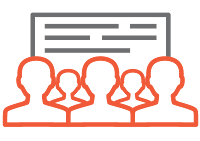
It is very similar to ads monetizing. As in ads monetizing advertisers pay money to ad networks and bid for each click similar to it in content marketing they pay to advertise their content on other blogs. When you sign-up to content monetizing site as a publisher it gives you a widget or code which shows content on your pages and you get paid when someone read anything from "sponsored content".
How To Earn Money From "Sponsored Content" In Blogger?
Its very easy to earn money with sponsored content all you need is a blog with someone minimum 100 visitors per day. And if you own a blog with more visitors you can earn more! Moreover if you wish to advertise your content on other blogs and websites and boost your traffic then you can get benefit of "sponsored content marketing". All you have to do is to become an advertiser. So in this post I will show teach you how to earn money from "sponsored content" in blogger. Apart from it I will mention some highly paying and most reliable "sponsored content marketing networks" where you can register to earn money or boost traffic!
Follow below steps to start earning money from sponsored content:
Step 1: Choose anyone of the below mentioned "sponsored content" networks and register a free account.
AyBboll:
It is a widely used content marketing network. It has 2000+ advertisers and 600+ visitors. Average ECPM rate is $6 for US visitors. All types of widgets are available for publishers e.g vertical and horizontal. Easily installable widgets which can be integrated within 3 minutes and doesn't affect blog speed. Minimum payable amount is $100.
Limk:
Limk is one of the best "sponsored content marketing network" its smart widgets make it best. Link has desktop as well as mobile compatible widgets. This network doesn't affect your seo too. Number of Publishers and Advertisers are unknown though its smart statics analysis and widgets make it great. Advertisers has a great opportunity to get $250 credit for free advertising.
Gravity:
Gravity is partner with all big publishers like Forbes, CNN, Visa, Aol, Engadget etc so it pays high rates. Its a good choice for publishers but its not easy to get your site approved. You must have a good daily traffic to get approval. It has responsive design widgets and easy to install.
Become A Publisher / Advertiser
Content.ad:
Content.ad is also one of the best content marketing network. It has all types of widgets like horizontal, vertical, text only and pop-up. All the widgets are 100% responsive and smart e.g pop-up widget pops-up after 30 seconds of page load. So it increase your readers sponsored content readers and boosts your revenue.
Join As Publisher / Advertiser
Infolinks is actually an ad network but now it has started "sponsored content marketing" too. Very few people know this. If you are an infolinks user then you can enable this features in the In-tag window of your account, just turn on "Revenue Booster" and sponsored content will start showing up on your blog below each post. It will boost your earnings.
If you haven't registered any account yet you can join now.
You might also like: Infolinks - The Best Ad-Network For Bloggers
It is a widely used content marketing network. It pays very high rates because it is partner with big companies. It is very famous and has millions of publishers and advertisers. Its not easy to get approval with taboola if you don't have traffic. Taboola is best for high traffic sites and blogs.
You can also use other networks like Outbrain, Engageya and shareholic.
Step 2: Sign-up to any of the above network and wait for approval.
Step 3: Once approved add widget to your blog below posts.
Step 4: Cashout once you reach your minimum payout threshold.
Don't miss related posts below. These are recommended for you!
I hope you like this post. You might be thinking that this post is not useful because I have't taught how to sign-up, how to integrate widget etc but its useful because this post teaches you several other things like new way to earn money though blogging and its a guide about trusted and best "sponsored content networks". So get benefit of this post and don't forget to share with others.
If you have any question or suggestion you can leave a comment below!
Search Tags: Sponsored content publisher,earn money from blogger,earn money from home online, blogging money tutorials,best ad networks for blogger,sponsored content marketing networks for blogger.
Step 2: Sign-up to any of the above network and wait for approval.
Step 3: Once approved add widget to your blog below posts.
Step 4: Cashout once you reach your minimum payout threshold.
Don't miss related posts below. These are recommended for you!
I hope you like this post. You might be thinking that this post is not useful because I have't taught how to sign-up, how to integrate widget etc but its useful because this post teaches you several other things like new way to earn money though blogging and its a guide about trusted and best "sponsored content networks". So get benefit of this post and don't forget to share with others.
If you have any question or suggestion you can leave a comment below!
Search Tags: Sponsored content publisher,earn money from blogger,earn money from home online, blogging money tutorials,best ad networks for blogger,sponsored content marketing networks for blogger.
Subscribe to:
Comments (Atom)





















