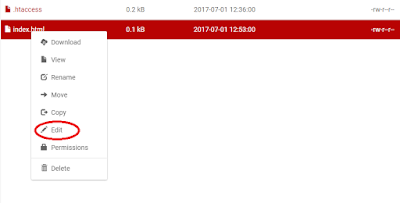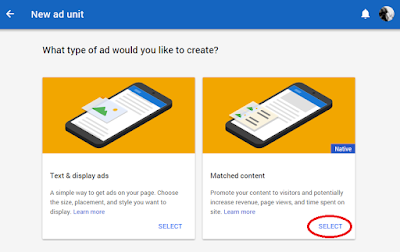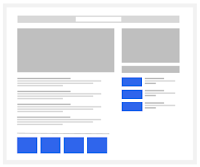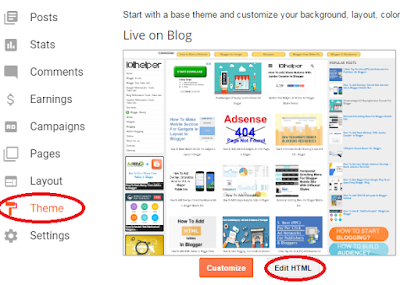Why Are Links So Important?
Gaining links has always been a factor to determine the success of a website. Google algorithms recognise the value of an organic link, especially if the link is earned from an authoritative website.
Even in 2017, link building remains a priority for SEO professionals who are trying to rank their website well. There is a slight change, however.
Due to more recent updates in Google algorithms, like Google Penguin, Google now focuses a whole lot more on link quality, over link quantity.
Nowadays, only the highest quality links, which have good quality content and natural looking anchor texts, will be approved by Google's algorithm. The better the quality, the more chance you have of ranking your website above competitors.
But what does it take to get high quality links?
The Cost Of Building Links For SEO:
Building high quality links, which are 'natural looking', can cost you a lot of time and money - whilst building low quality links can cost you, well… with being penalized.
Creating a great backlink profile for your website not only takes up a lot of your time and effort in prospecting and outreach-approaching to journalists and websites, but also costs a lot of money through a person's time, as well as the price it might cost to submit a guest post on a site.
Authoritative websites such as Forbes, Huffington Post and Entrepreneur even accept guest post contributions. However, their high standard entry requirements mean that only few websites manage to receive the high quality backlink from these sites. This leaves the majority of websites on the internet with low to medium quality backlinks.
By considering the following, you'll be on your way to bagging yourself some high quality links in 2017:
Finding Relevant Sites To Outreach To:
The first stage of the link building process consists of browsing the internet to find relevant websites to pitch content ideas to. There are several pieces of software that you could use to help you along the way. I tend to use Buzzstream, the CRM for content marketing and link building. This allows you to search for relevant websites, and store them all in one place ready to reach out to.
When searching for relevant sites, there are two things you need to consider. You need to first check the domain authority of the site you are looking to reach out to. I always recommend focusing on websites with a domain authority of 50+ if you want to generate the highest quality links. You also need to check that the website is actually accepting content in the first place. You don’t want to waste the person's time pitching them a content idea if it says clearly on their site that they aren’t accepting posts.
Outreaching To Gain High Quality Links:
Once you have finished prospecting and have created a list of websites that you’d potentially like to write for, outreach is your next step. Outreach is the stage which you should invest most of your time into. Otherwise, how else are you going to build relationships with the persons who handle the editorial on the site?
It is best that you begin with writing out a great initial email to send. Instead of sending out a generic email which looks like it has been copied and pasted from many outreach templates, you must tailor the email so that is personalised and specific to the person or company that you are addressing. You need to make your email pitch stand out amongst hundreds of others.
Though don’t be put off if it takes multiple attempts at outreach before the site actually considers that your idea is a good fit for them, it happens.
Writing Good Quality Content:
It’s all well and good outreaching to websites asking for a link, but what actually is it that you are offering to them in return? No one enjoys being approached solely for a favour, unless it is worth it. So think to yourself, is the content and the link worth being on the stranger's site?
When outreaching, you need to connect with the addressee. How do you do this? By finding out a bit about them, and speaking like-minded to them. You could do this by checking out their LinkedIn or their personal Twitter account. You must clarify exactly what it is that you will be providing them and how this relates to them individually. You need to consider the quality and uniqueness of the content which you are going to write for this site in exchange for a link.
First make it clear from your email pitch the quality of the content you will provide. And second, make it clear in the content itself. Show them that your piece adds value to the readership of their high authoritative site, and that you haven’t just wasted their time.
Content is extremely competitive these days. The best pieces of content are of long form, comprehensive, optimized with images and provide users with value.
Provide content which people will actually want published on their site for their audience to read and engage with.
You might also like reading: How To Write A Powerful Blog Post ?
But how do you know what content to produce?
You should look out for the content which is generating the most interaction and engagement on the net. There are several ways of doing this. First you could look at content which your competitors are producing and see if that topic is receiving much engagement such as social engagement and shares. Similarly, there are several pieces of software which you could use to show you high engaged content on the internet, such as Ahrefs.
When writing content, you should write something which is unique and not something that users would have read before. If you come up with a unique piece of content, then a website is most likely going to want you to publish it on their site and give a link in exchange.
Building Engagement With Great Content:
High quality content doesn’t only provide you with a link in exchange, but will also build engagement from users. The better the quality of content, the more chances there are that people will enjoy reading the content and will want to share it for others to read too. In return, this will help to increase the awareness of yourself as an author or your company, as well as promote your knowledge in the industry (as shown in the content).
In 2017, it isn’t about getting hundreds of low quality links which are blatant blackhat SEO techniques, it is about putting in the time and effort to reach out to the most relevant and high authoritative websites, despite how challenging it may be. You might face frustrations and people turning you down along the way, but it will be worth it in the end. Outreaching to build high quality links in 2017 is a process of refining and personalising your pitch, providing relevance, and stating what added value your content will offer to the authoritative site!

- Libby Teager
- Site URL: http://speechlesswebdesign.com/
- Libby enjoys socialising. Which means that she likes to go out with her friends, drink, then hit the gym to work it off. She’s a social media addict, who turned it into her profession. She loves her role as an account manager and researcher at Speechless Web Design. Almost as much as Big Macs. She once ate 3 in 24 hours.
- View Author's Profile
Search keywords: link building sites list, how to get quality backlinks, how to create backlinks manually, Quality Links In 2017, backlinks seo, how to create backlinks for my website 101helper.